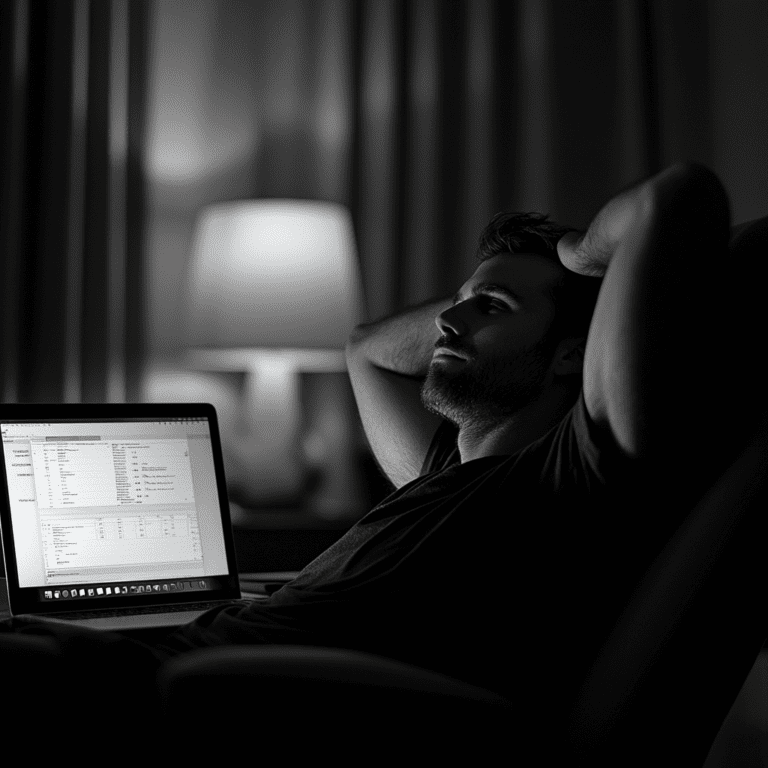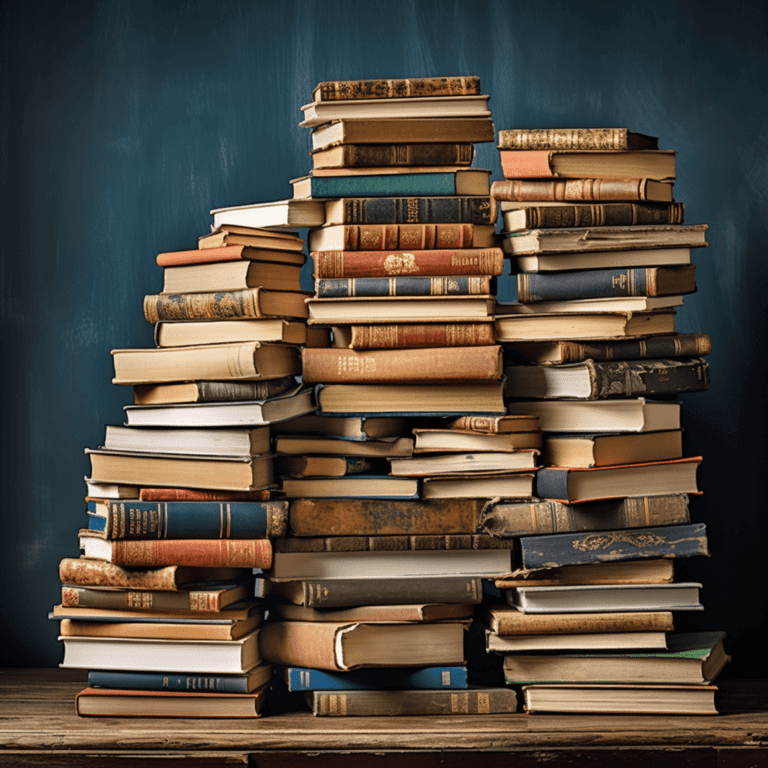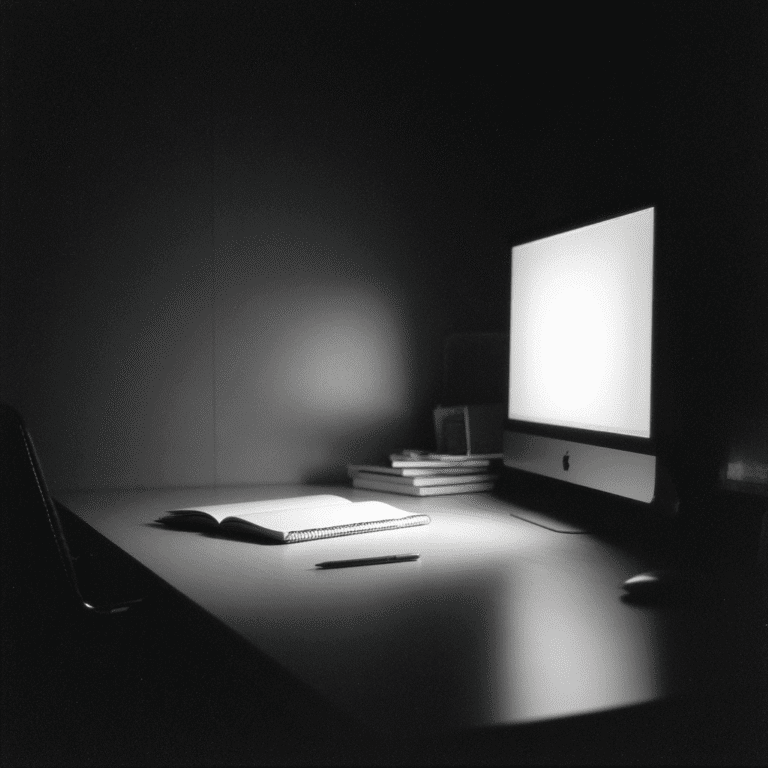How to Organize Apple Notes with the PARA Method & ChatGPT
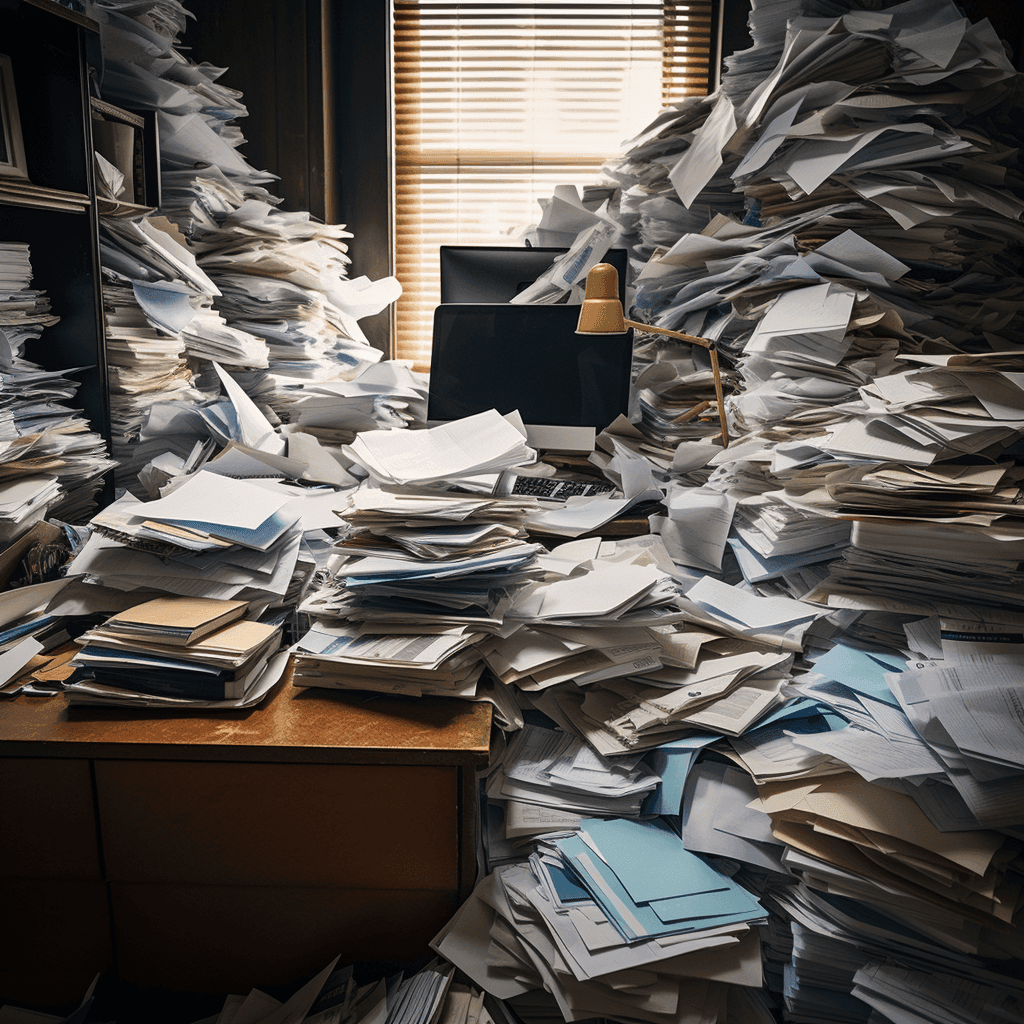
How I Used PARA (and AI) to Organize My Apple Notes Finally
From Clutter to Clarity: Why Your Note-Taking System is Broken
For years, my notes lived in chaos.
Ideas. Lists. Quotes. Book summaries.
Scattered across hundreds of entries in Apple Notes, Ulysses, and Obsidian.
Some were sharp.
Most were half-baked.
None were structured.
I wasn’t short on information.
I was short on clarity.
Folders didn’t help.
Tags added noise. I forgot them.
Switching tools just moved the mess around.
Eventually, I stopped trying to fix it with features.
What I needed wasn’t a new app.
It was a better way to think.
That’s when I gave the PARA method a real shot, this time paired with ChatGPT for clarity and decision support.
What is the PARA Method? (And Why It Works)
PARA stands for Projects, Areas, Resources, and Archives.
It’s not a productivity hack. It’s a decision framework.
One that turns your notes into a system you can actually use.
But here’s what no one tells you:
Cleaning up years of notes is not a weekend task.
You won’t fix in an afternoon what you’ve layered over a decade.
Not without shortcuts that cost you in other ways.
This guide walks you through how to organize Apple Notes with PARA—step by step. A sustainable, privacy-first process that pairs PARA with a language model—not to sort your notes for you, but to help you design a system that fits how you think.
One decision at a time.
At the end, I’ll also show you two faster options for batch organizing everything.
They work—but they come with trade-offs.
This guide helps you choose what works for you.
Why PARA Works (When Features Don’t)
Most people think their notes are disorganized because they lack structure.
But what they’re really missing is clarity of intent.
Without a clear framework, folders become catch-alls.
Tags multiply without meaning.
Even search—fast as it is—can’t help if you don’t know what you’re looking for.
That’s what PARA fixes.
It’s not just a way to file things.
It’s a way to make decisions—fast, repeatable ones—about what matters, what needs attention, and what can wait.
The Four Pillars: Projects, Areas, Resources, Archives
Projects = outcomes you’re actively working toward
Areas = parts of your life or work you maintain
Resources = reference material that supports your thinking
Archives = anything inactive but worth keeping
The PARA method was created by Tiago Forte as part of his work on building a “second brain”—a trusted external system for organizing your digital life.
If you want to go deeper into the original framework, here are three clear, concise walkthroughs from Forte himself:
Here is a 3 part YouTube series on PARA from it’s creator, Tiago Forte:
Learn more about AI in Simple Terms
Discover Machine Learning in a Simple Guide
How to Organize Your Apple Notes with PARA & AI: A Step-by-Step Guide
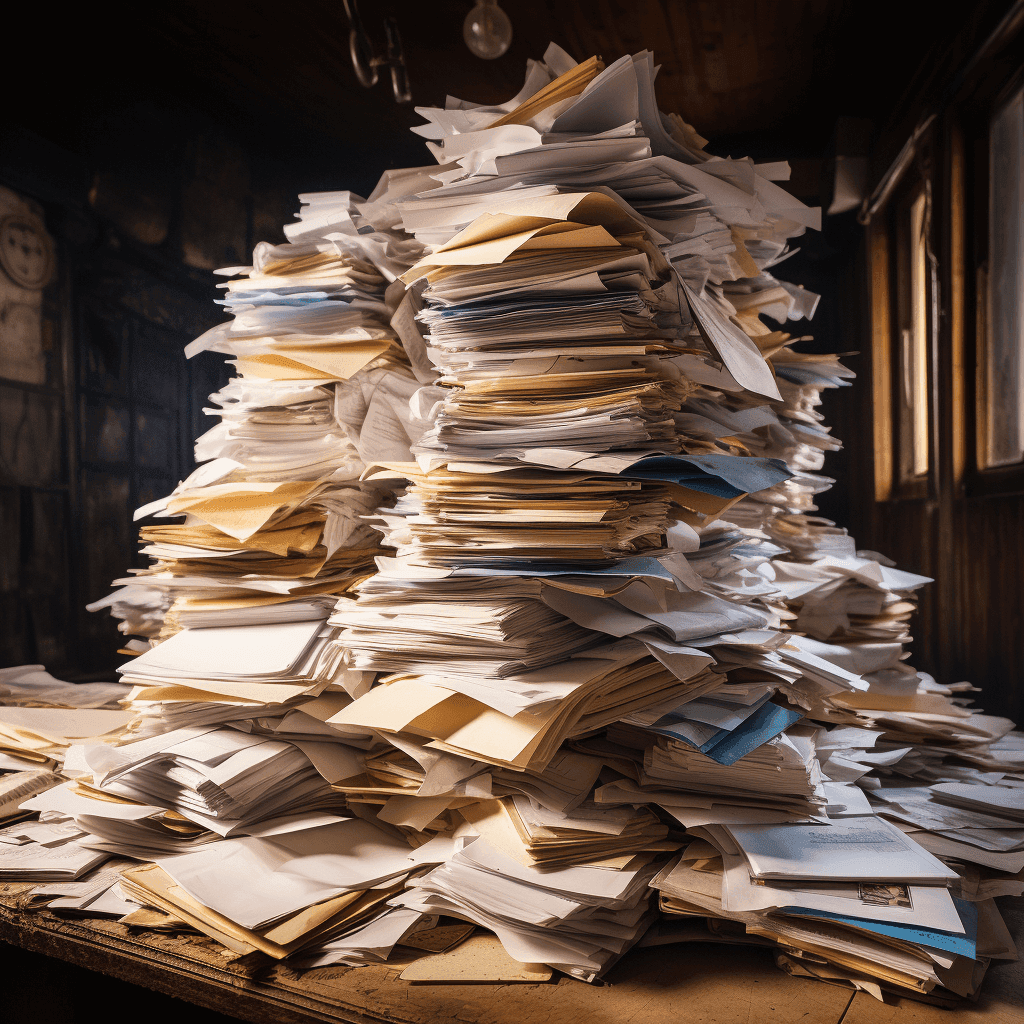
Step 1: Verify Your LLM’s Knowledge of PARA
Start by checking whether your language model understands PARA.
You’re about to build a system that depends on clear categories and fast decisions.
The last thing you want is for the AI to guess what PARA means.
Use a simple prompt:
“Are you familiar with the PARA method for organizing digital information? Can you summarize it briefly?”
If the response is clean, confident, and matches the basics—Projects, Areas, Resources, Archives—you’re good to proceed.
If not, switch tools.
Most modern models will understand PARA.
But this check saves time, prevents confusion, and ensures you’re working with a thinking partner—not a guessing machine.
Step 2: Use ChatGPT to Customize Your PARA Categories
The power of PARA comes from fit—not theory.
You’re not adopting someone else’s categories.
You’re building a system that reflects how you work, think, and live.
This is where AI becomes useful—not to sort your notes, but to help you define the containers that will eventually hold them.
Prompt it like this:
“Ask me the questions you need in order to build a PARA structure that fits my life, responsibilities, and current projects.”
It might ask you questions about these concepts:
- What are you actively working on right now?
- What parts of your life require ongoing attention?
- Where do you store general info, learning, or saved ideas?
- What kinds of notes do you no longer use but still want to keep?
And based on any LLM, there would be additional questions as well.
Let’s say you’re a solo founder with a part-time teaching role.
Your initial PARA structure might look something like this:
- Projects: Course launch, redesigning website, onboarding new client
- Areas: Teaching, Product Development, Marketing, Health
- Resources: Book notes, writing prompts, SaaS tools, teaching references
- Archives: Closed contracts, old blog drafts, unused templates
This structure isn’t permanent.
It evolves as your life changes.
But you want the first version to feel intuitive enough that sorting notes becomes second nature.
If you want extra decision support, use this prompt:
“Give me a simple 3-question checklist I can use when I’m unsure where a note belongs.”
Most of the time, you won’t need it.
But it’s helpful when mental fatigue kicks in.
What matters is this:
You’re not building a perfect system.
You’re building a durable one—one that makes sense even when you’re tired, moving fast, or switching gears.
Excellent—here’s the next section, keeping the timeless, high-clarity style intact.
Step 3: Build the PARA Framework in Your App
Now that you’ve defined your PARA structure, it’s time to make it real.
Pick your tool—Apple Notes, Notion, Obsidian, or whatever you’re already using.
No need to switch platforms. PARA works anywhere that supports folders or tags.
Here’s what to do:
- Create four top-level folders (or tags):
Projects, Areas, Resources, Archives. - Add your custom subfolders under each, based on the structure you just finalized.
Use short, clear names that make sense to you—not what sounds impressive. Example:Projects > Launching PodcastAreas > Personal HealthResources > Business ModelsArchives > Past Clients
- Pro note:
Create a single pinned note or placeholder inside each folder to remind yourself what belongs there.
You can include definitions, examples, or even your 3-question checklist. Something like: Projects = Outcomes with a deadline.
Examples: Product launches, hiring, event planning.
This part is simple—but important.
You’re not just building a filing system.
You’re creating containers that let you make fast, low-effort decisions going forward.
And when those containers reflect how your brain actually works, you stop thinking “Where should this go?”—and start thinking “Done.”
Perfect—here’s Step 4, keeping it clean, confident, and built to last.
Step 4: Sort the Easy Wins First
This is where momentum starts to build.
Once your PARA framework is in place, don’t overthink the next move.
Start with the obvious.
Open your notes library and begin dragging the clearly identifiable notes into their new homes.
You’ll be surprised how many fall into place without effort.
A few examples:
- “Invoice Template” → Resources
- “Grocery list” → Archive
- “Q2 Product Launch Plan” → Projects
- “Morning routine ideas” → Areas (or maybe Resources, depending on your setup)
If you’re sorting in Apple Notes, this might be as simple as clicking and dragging 50 notes into the right folders in under 20 minutes.
The point isn’t to finish.
It’s to make progress—and reduce the visual clutter fast.
Once the obvious 80–90% is sorted, you’ll be left with a smaller group of edge cases.
That’s where the language model comes back in.
But for now?
Batch what’s obvious.
Don’t break the flow.
Build the signal.
Step 5: Triage Ambiguous Notes with AI Assistance
At this point, you’ve already handled most of your notes.
What’s left are the edge cases—the ones that don’t have an obvious home.
This is where the language model earns its keep.
But you’re not pasting in full notes.
You’re working with titles or short summaries only.
The goal isn’t to offload the decision. It’s to get a second opinion when your brain stalls.
Prompt example (if you’re using the PARA method with ChatGPT):
“I’m organizing my notes using PARA. Here are a few titles I’m unsure about.
- ‘Meeting notes – investor call, March 2023’
- ‘Book summary: The Psychology of Money’
- ‘Old landing page copy (unused)’
Can you suggest where these might fit—Projects, Areas, Resources, or Archives?”
Let the model suggest.
Then apply your own judgment.
It’s less about being “right” and more about being consistent.
If your device or app includes built-in summarization (like some newer tools do), you can use those summaries instead of opening each note.
Keep the batch small—10 to 15 notes at a time max.
This keeps the quality high and your focus intact.
You’re not outsourcing your system.
You’re accelerating your thinking.
And once these last notes are sorted?
You’re almost there.
Step 5: Use a Language Model to Triage the Rest
After sorting the obvious notes, you’re left with the question-mark pile.
Notes that don’t scream “project” or “resource.”
Half-thoughts. Old brainstorms. Mixed-use files.
These slow you down.
This is where a language model can help—not by reading your full notes, but by thinking with you.
You only need two things:
- A title or short summary of the note
- Your current PARA structure
Then you ask:
“I’m organizing my notes using PARA: Projects, Areas, Resources, Archives.
Here are some I’m not sure about. Where would they best fit?”
Real example batch:
- “Startup idea: voice-based journaling app”
- “Therapist recommendations (from 2022)”
- “Quotes from Peter Drucker”
- “Checklist for renewing business license”
- “Old sales page copy – Q3 campaign”
- “Outline for keynote I might give someday”
The model might respond:
- Journaling app → Resource (unless it’s active—then Project)
- Therapist list → Archive
- Drucker quotes → Resource
- License checklist → Area or Project (depending on status)
- Sales page → Archive
- Keynote outline → Resource or Project, depending on intent
None of this replaces your judgment.
The model just cuts through the friction when you’ve looked at a note three times and still can’t decide.
Pro tip: Use small batches—10 to 15 notes at a time.
That’s enough to keep moving without losing mental sharpness.
If your device supports summarization (like Apple’s smart suggestions or similar features), use those summaries to describe the note instead of opening everything manually.
You don’t need the AI to be perfect.
You need it to be useful.
And at this stage, that’s exactly what it is:
A second brain to get you past your blind spots—without giving up control.
Step 6: The Final Sort and Creating an ‘Inbox’
Now comes the simplest part.
You’ve already:
- Built your PARA structure
- Sorted the obvious notes
- Used AI to help with edge cases
What’s left is just execution.
Drag. Drop. Done.
There’s no need to aim for perfection here.
You’re not building a museum.
You’re creating a working system—one you can live inside, refine, and rely on.
At this point, every note has a home.
Every folder means something.
And your archive finally feels like a place you can return to, not something you avoid.
Optional touch: Add a fifth folder called Inbox (or Unsorted).
Use it to catch any new notes that don’t have an immediate destination.
Then, once a week, sort them in one short session using the same PARA logic.
This is how systems stay clean:
Not by being perfect, but by being easy to maintain.
When clarity is the default, creativity becomes easier.
And that’s what this is really about.
Not just order—but the freedom that comes from it.
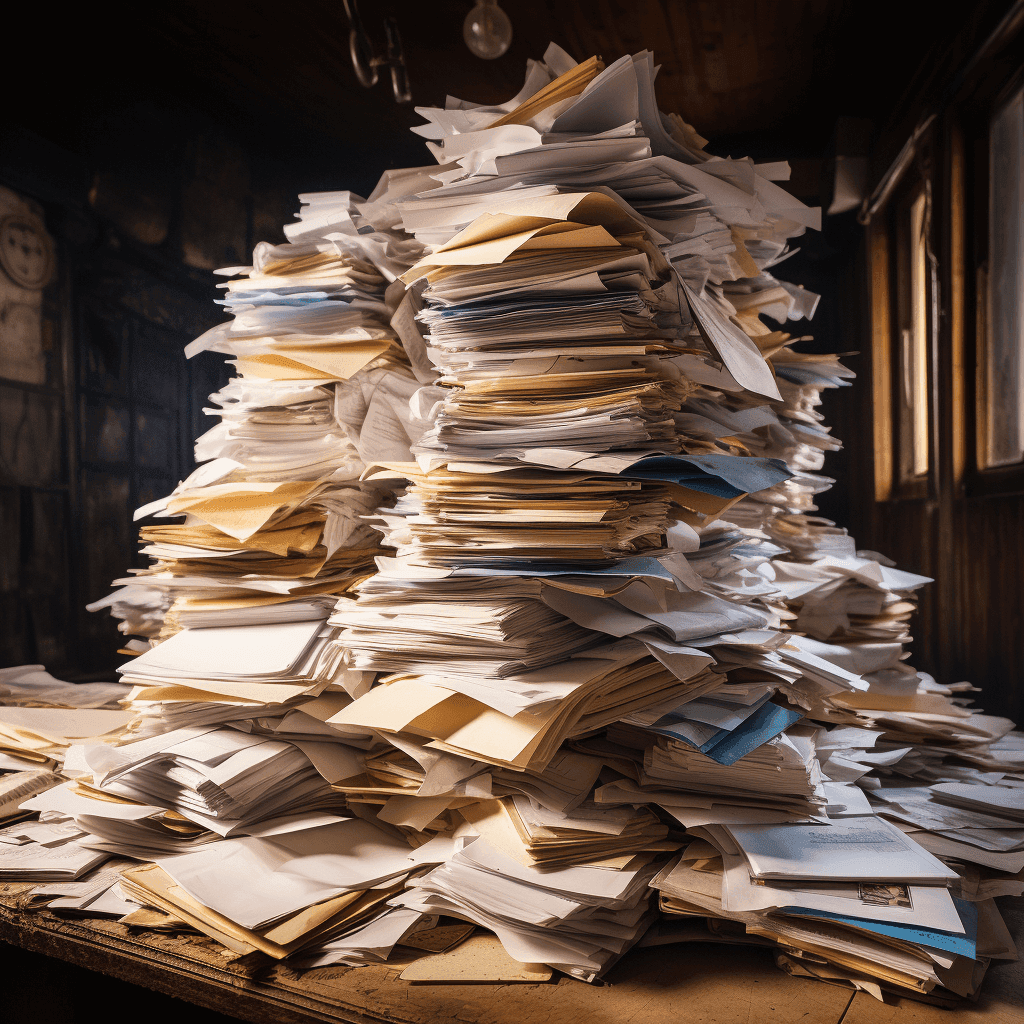
Faster Alternatives: The Pros and Cons of Bulk AI Sorting
If you’re short on time—or dealing with thousands of notes—there are faster ways to organize everything.
They can work.
But they come with their own costs.
Shortcut 1: Shortcut 1: The Privacy Risk of Cloud-Based AI
There are ways to export your entire Apple Notes library into a single file.
(If you’re curious, a quick search will show you the current tools available. These change often.)
Once exported, you could upload that file into a language model and ask it to sort your notes into PARA categories.
But here’s the issue:
You’re handing over personal, private information in bulk.
And you’re outsourcing thinking—without context.
This may give you speed, but at the cost of:
- Privacy
- Quality
- System ownership
The result might look organized.
But it won’t feel like your system.
Shortcut 2: The Technical Challenge of Local LLMs
A more private version of the first method involves setting up a local language model on your machine—something like GPT-OSS, DeepSeek, Llama, or whatever open-source option is available at the time.
You’d still batch export your notes, but this time, process them locally—no external servers involved.
This solves the privacy issue.
But setup isn’t beginner-friendly.
And again, it skips the thinking process that makes PARA work.
If You Do Use These Methods
Use them to generate drafts, not decisions.
Treat them as suggestions, then review and sort manually.
Otherwise, you’re just trading chaos for a different flavor of confusion.
The point of this guide isn’t to give you shortcuts.
It’s to give you a method.
One you can trust, adjust, and reuse—without relying on the latest trend or tool.
The clearer your thinking, the lighter your system needs to be.
And clarity is what PARA—done right—delivers.
The Freedom of a Clear System
You didn’t need a new app.
You needed a way to think.
By combining PARA with a language model—not to sort, but to reflect—you now have a system that mirrors how your mind actually works.
Every note has a home.
Every folder serves a function.
And the mental drag is gone.
You didn’t just organize your notes.
You created clarity at the root level.
This isn’t a one-time setup.
It’s a way of working you can return to—every week, every project, every pivot.
The tools will keep changing.
The frameworks might evolve.
But the core principle holds:
When you stop storing everything in your head, you start building with intention.
Want More Like This?
I write weekly about frameworks for solo builders who want to work clearly and live intentionally—no fluff, no summaries, no recycled advice.
👉 Join the newsletter
You’ll also get access to my RAFT Framework: a simple 4-step system for turning failure into forward motion.
Frequently Asked Questions (FAQ)
Q: Who created the PARA method?
A: The Tiago Forte PARA method was originally designed as a way to build a trusted “second brain”.
Q: What does PARA stand for?
A: PARA stands for Projects, Areas, Resources, and Archives. It’s a flexible way to organize digital information based on how actionable or reference-based it is.
Q: Is PARA the only method for organizing notes?
A: No. Another well-known framework is ACE, developed by Nick Milo. ACE stands for Action, Connection, and Exploration—a method more focused on idea development and creative thinking. If ACE resonates with you more than PARA, you can apply the exact same steps from this guide to build your own structure around it.
Q: What’s the difference between Projects and Areas?
A: Projects have a clear outcome and a deadline—like launching a product or writing a report. Areas are ongoing responsibilities, like finances, health, or client support.
Q: Can PARA be used by developers, writers, or educators?
A: Absolutely. PARA adapts to your context. Developers might sort documentation, code snippets, and feature roadmaps. Writers might track articles, research, and drafts. Educators can manage curriculum, grading, and learning resources.
Q: Is PARA only for note-taking apps?
A: No. PARA is a thinking framework first. You can apply it to your file system, task manager, bookmarks, even cloud drives.
Q: Can I use PARA inside Apple Notes?
A: Yes. Create four main folders—Projects, Areas, Resources, Archives—and use subfolders or pinned notes to define each one. PARA works well in any app that allows folders or tags.
Q: What if I don’t know where a note belongs?
A: That’s where a language model can help. Feed it the note title or a short summary, and ask which PARA category it fits best. You can also keep an “Inbox” folder for quick capture and process it weekly.
Q: Does PARA replace search or tags?
A: No—it complements them. PARA helps you think structurally. You can still use search for speed and tags for cross-referencing, but PARA makes your system navigable at a glance.
Q: Is this method still useful if I already use a task manager?
A: Yes. PARA isn’t a to-do list. It helps you manage supporting material and reference content, so your task manager can stay focused on execution.
Q: Do I need to use a specific AI tool for this?
A: Not at all. The prompts and steps outlined in this guide work with any language model—free or paid. You can use whatever tool you’re comfortable with. The system is tool-agnostic by design.